Find answers to the most frequently asked questions, download the Windows driver, follow the step-by-step installation wizard below or get customer support.

The controller does not need to be updated and therefore firmware is not available.
On Mac iOS for iPad and iPhone you can use the DJAY PRO AI App from the Appstore. The DJ controller is then connected via Bluetooth.
No, you cannot sign up to the website without a voucher code. You can get a voucher code by purchasing The Next Beat through one of the resellers or in the online stores.
You don't need a driver for MacOS. The DJ controller is MacOS recognized by default.
You can DJ with only speakers or headphones. You do need at least one of the two, either headphones or speakers.
Use the standard USB cable for this and then also connect the USB-C adapter to this USB cable. Then you can connect the USB-C connector to your PC or Mac.
Check that your sound settings on your DJ controller are correct such as level fader, gain, and master gain in the mixer section. If you play through headphones, make sure Phones level, Cue gain and Cue mix are gained. Can't hear any sound yet? Also check your sound settings on your computer or mobile device. Check whether your speakers are connected to the master output and are switched on.
Check that the level meters light up red during playback. Then turn the gain lower or lower your level fader. If you listen on headphones, lower your phones level as well.
Use the special supplied 4RCA cable for this. Connect the jack connector to the audio output of your mobile device (headphones off) and then connect the 4 red/white colored connectors to the Master and Cue input of the DJ controller. Also check the lesson 'Setup speakers and headphones' in the LEARN portal.
You need an internet connection to install apps, use Beatport, Beatsource, the Beatport DJ App and view Tutorials.
A driver is available for Windows 10 and above.
You can download the driver for Windows here.
Not at this time. Djay is only for Mac iOS and OSX but you can use Virtual DJ and Beatport DJ instead.
Beatport DJ App is a DJ App on the website and VirtualDJ is a professional DJ App for Windows and Mac.
More information about VirtualDJ can be found here.
Yes, VirtualDJ is compatible with The Next Beat. Find more about VirtualDJ here.
For Windows computers, The Next Beat is compatible with Beatport DJ App and VirtualDJ.
To scratch, a track must be loaded on your deck and the 'wheel' button enabled for this deck (button lit). You can scratch by turning the Jog back and forward while touching the top surface.
If you work with a computer, it provides power to the DJ controller via the supplied USB cable. If you work with a mobile device, you can use the supplied USB adapter and USB cable to power your DJ controller, then it is not connected to your computer directly.
Yes, go to preferences, song loading and unflag the ‘Automatically start play a song’. In iOS use the orange spot, gearwheel and then choose general, and set play immediately off.
Make sure the Mic level knob is set properly on the rear side of the DJ controller. Start with positioning it to the center.
Please check if you set the switch on the rear side to USB and the blue light is off.
Deleting a hot cue is done by pressing the 'shift' button and simultaneously pressing the relevant ‘hot cue button’.
Press both 'wheel' buttons simultaneously for at least 6 seconds. The demo show automatically starts or stops.
On the rear of The Next Beat DJ controller, put the switch to Bluetooth mode. When the light flashes blue the device is discoverable in Algoriddim's Day App for iOS.
By playing both tracks and pressing the 'synch' button on one of the decks. The deck where you choose 'synch' will become the master track. This determines the tempo.
Always make sure you first start your DJ App and then plug in the DJ Controller. The DJ Controller then sends all the current knob and slider positions to your DJ App and everything works correctly.
The mic input supports dynamic microphones with a 6.3mm jack connector and is not phantom powered.
Make sure that 'sampler gain' is set correctly with this key combination: ‘Shift + Cue gain’. The further the knob to the right, the louder.
No, the Bluetooth option on your DJ controller is not suitable for sound. Bluetooth is only intended for controlling your DJ App.
If your device does not have a jack connection, purchase a special adapter for this. The special 4RCA cable has a 3,5mm jack that you connect to this adapter. The adapter plug then goes into your mobile device. Refer to lesson ‘Connect to speakers and headphones’ on the LEARN page.
No, the DJ controller has a built-in high quality sound card. You don't have to buy an extra sound card.
Sure! When you start your DJ App and after that connect your Next Beat DJ Controller, this will align the current fader settings to your DJ App at once.
Beatport is a complete music library that you can use when creating your personal playlists for your DJ set. In addition, Beatport also has a DJ App which is made available exclusively on this website, without installing an App. You learn, play and build your own playlists by means of this Beatport DJ App and with the 30-day trial period and possibly an additional subscription you always have the latest charts at your disposal. With Beatport you keep discovering new tracks.
Update your Google Chrome or Edge browser to the latest version to make Multi Channel Audio possible. There is a page where we explain how to set your headphones for the Beatport DJ app. You can find this via support on this website.
You can adjust your zoom settings to get a better fit on the player. You can find this via the settings of your browser.
If you want to use the Beatport (streaming) service, you need to buy a license. After registering with Beatport, you will receive a free 30-day trial, after which you can opt to take out a monthly subscription to continue using the music service.
Currently there is a bug in Chrome where multi channel audio like headphone audio is not properly routed. We have to wait until Google has updated the Chromium based browsers like Chrome and Edge.
You can find settings in the following examples:
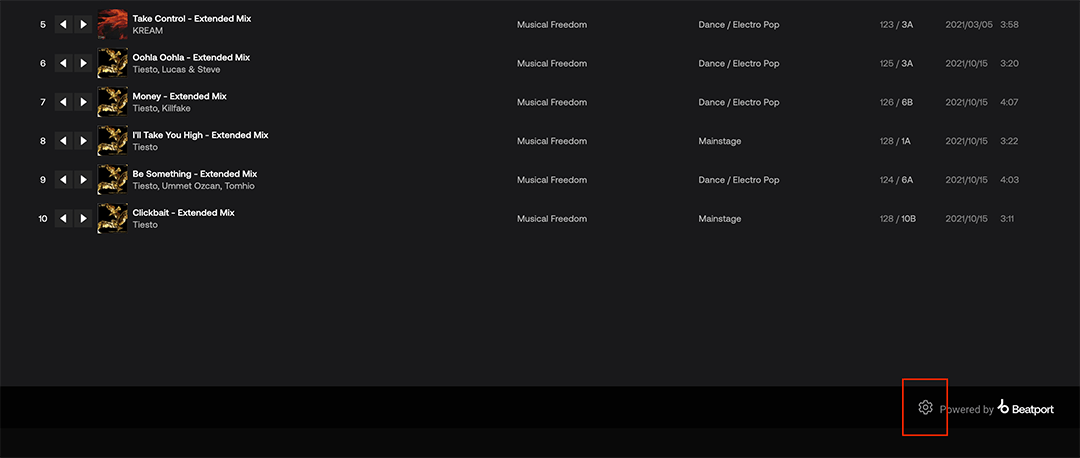
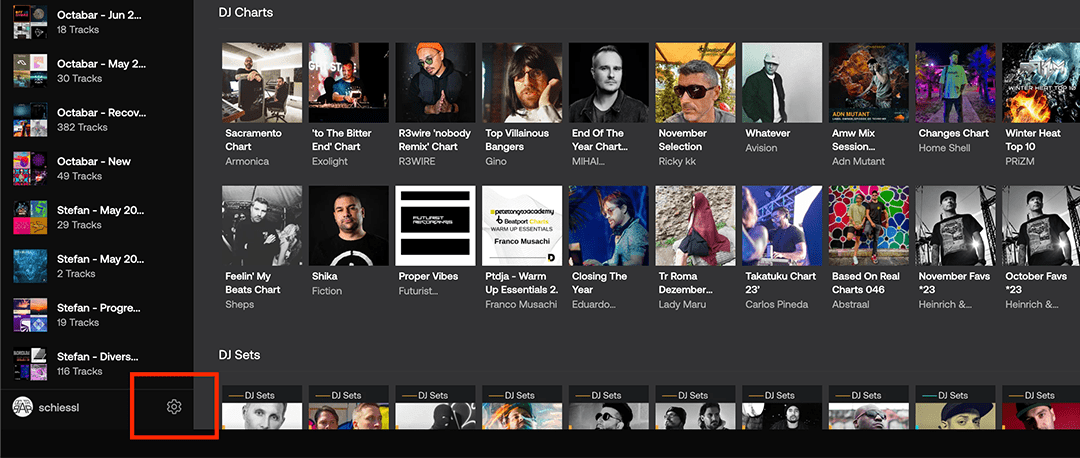
1) Always use a Chrome or Edge browser on PC or Mac (not Firefox or Opera)
2) Check whether MIDI works. You should see a piano (MIDI) sign in your browser: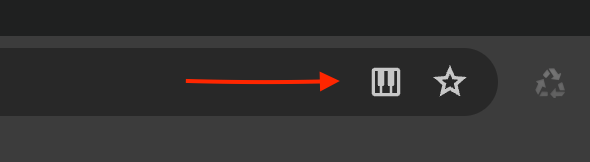
3) Check with the link below whether your MIDI is working properly. Press a button and you will see the midi message appear on the screen
https://www.midimonitor.com/
4) If this is all good and it still doesn't work, check if your sound settings are correct in the Beatport DJ App
Beatsource is a complete music library of hits and pop songs and like Beatport is for Dance Music, it offers a 30-day trial period and then requires a monthly subscription.
You can use a maximum of 1 effect per Deck. With an FX button you choose the desired effect. Each FX knob has a fixed effect preset.
No, you cannot download the tracks in your playlist. You can use them in the Beatport DJ App or if you log in to Beatport LINK via Djay.
Yes, you can drag tracks on your computer to the decks to load them.
No, at the moment you cannot create a playlist from local files, but you can manage a playlist with online tracks in the Beatport App (PLAY).
Yes, you can choose to use both via the settings in the App (gear at the top right of the App). This can be done via the audio settings environment. Also check the lesson 'setup on mobile device'.
No, the Key Match functionality is currently not supported.
Go to setup, and change the latency to a higher value.
You can disable the crossfader in VirtualDJ in the Setup if you need to.
Head over to Options and search for 'CrossfaderDisable' and set it to 'yes'.

Djay and The Next Beat is currently only supported for MacOS and not for Windows. If you want to use The Next Beat with your Windows computer, use VirtualDJ instead.
As soon as you connect your DJ controller to your computer and launch Djay, it is automatically licensed.
You do not need to purchase a license. If you see a pop-up for a license, it is for the full version of Djay.
Close it with the “close” button on the top right of the pop-up.
You must have at least MacOS version 10.14
A track may be damaged (the file), or it may be copyrighted. Try downloading the track again from its original source or use Beatport LINK to stream the track into your set. Beatport LINK may require a subscription.
Yes, you can assign custom samples to the buttons in the sampler in DJAY PRO. Use the sample mode in the App for this and change the sample with the edit 'pencil'.
You can use a maximum of 3 effects at the same time per deck. Use the FX button to turn each effect on or off individually.
You can adjust the sensitivity via the settings, general and slider range. The lower the percentage, the slower the tempo slider functions.
Yes, you can make changes to the assignments yourself. On MacOS via the menu and then choose MIDI, then choose 'The Next Beat'. On a mobile device in Djay Pro, this can be done via the orange bullet, setup, MIDI devices, THE NEXT BEAT Bluetooth.
You can change this in automatic cue switching in the settings in Djay.
If your voucher code does not appear to be valid when you register, please enter it exactly as it is written, using the minus signs (-) in between.
In all other cases, please contact customer support, send us your voucher code and we will help you.
You can try sending the verification email several times during the verification process. Also check that your mailbox is not full and that it is working properly. Still not receiving the email? Please send a message to customer support. We will help you further.