The Next Beat by Tiësto is equipped with a 4 channel built-in soundcard: you can use speakers and headphones simultaneously while DJ-ing. If you want to setup this feature in your browser based Beatport DJ App, just headover to the settings (click the gear wheel op the top right) and click on 'audio' in the menu on the left. Choose 'Headphones preview with multichannel soundcard' (see image below) if you want to start using this.
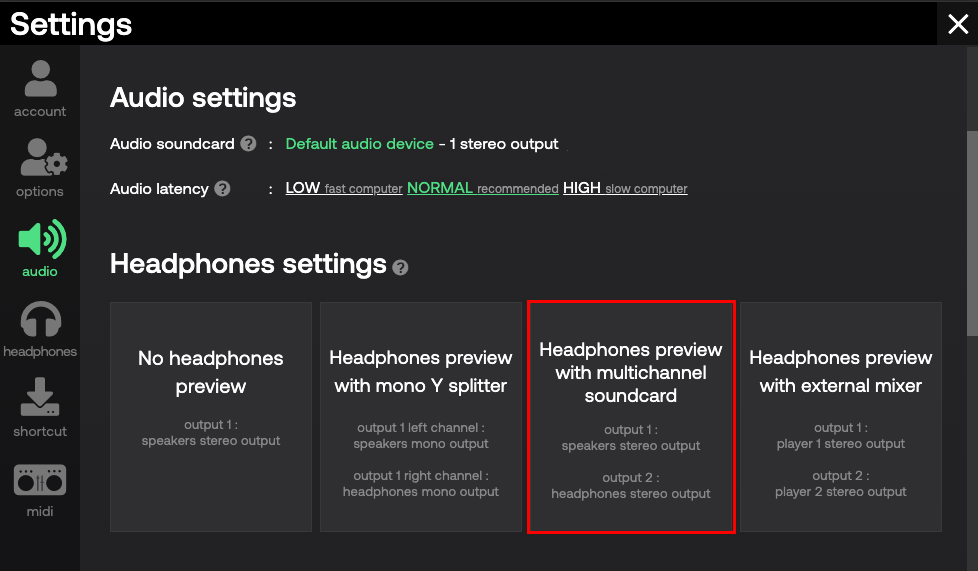
After you have clicked this option in the Beatport DJ App settings and your multichannel audio configuration is not setup properly in Windows 11 itself, the application asks you to do so. It can be challenging to set this up in Windows 11.

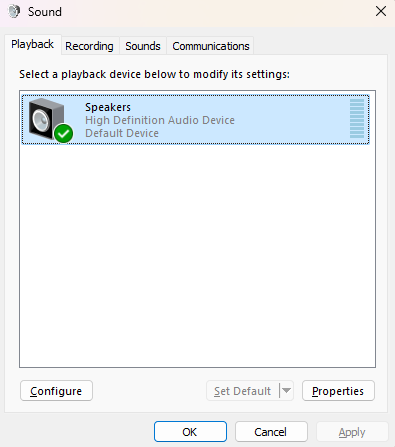

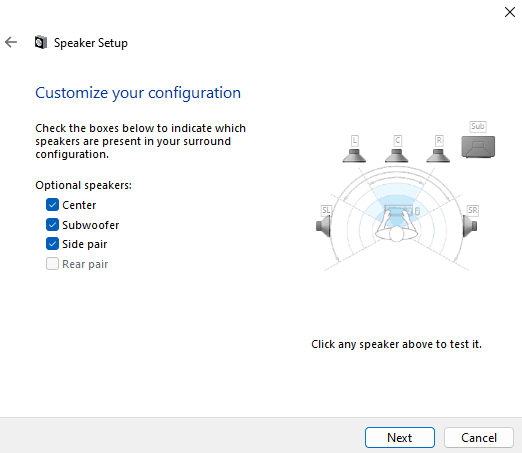
Your setup is now completed. In the Beatport DJ App, you can now choose and enable the Multichannel Audio feature.